Did you change your iOS device with an Android device but are unable to access your important iCloud data like emails, contacts, calendars, reminders, notes, on your new Android device?
Here is the guide to accessing iCloud account on an Android device.
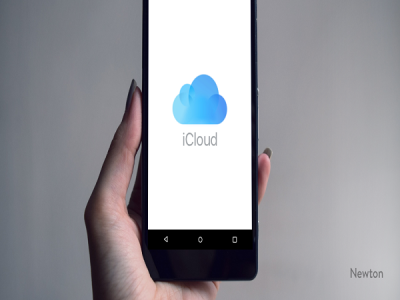
How to access iCloud Emails on your Android device
You’ve to do nothing more to access your iCloud emails on your Android phone. All Android phones have inbuilt Gmail app, just configure your Gmail app and use it to access your iCloud account emails.
Steps to create the app password for the iCloud email
1. Go to the ‘Apple ID’ page.
2. Sign in with your account.
3. Go to ‘Manage’ page and locate to ‘Security’ section.
4. Click on ‘Generate Password’ into App-specific passwords section.
5. Type a description for the passwords into the prompted window.
6. And then click ‘Create.’
Note down the generated password you’ll need it later. Now, take out your Android phone.
1. Launch the ‘Gmail’ app on it.
2. Open ‘Menu’ button from the left-top corner.
3. Tap on the ‘Arrow’ for account selection.
4. And select ‘Add account.’
5. Now, enter your ‘iCloud Login details.’ In the password field, enter the new password that you’ve just created.
6. And click on ‘Next.’
Wait after some seconds your iCloud account’s email will be on your Android screen.
How to Sync iCloud Contacts on your Android device
Syncing your iCloud Contacts to your Android phone is relatively easy.
This easy process is given below:
1. Browse to ‘iCloud.com’ with a Web Browser of your computer.
2. Log in with your iCloud’s username and password.
3. Go to ‘Contacts.’
4. And, choose the ‘Contacts’ you want to export.
5. Click on the ‘Gear’ icon.
6. And select ‘Export vCard.’
7. Save the ‘VCF’ file on your computer.
Now, transfer this saved file to your Android phone, by using USB or cloud storage.
8. Open ‘Contacts’ on your Android phone.
9. Go to ‘Menu.’
10. Open ‘Settings.’
11. Select ‘Import.’
12. Browse the ‘VCF file’ location on your phone.
13. And select it to import.
Contacts will be added to your Android phone, you may also import VCF file into Google Contacts. There are also many apps created by developers that sync iCloud contacts to your Android phone.
How to view and access iCloud Calendar on your Android device
Including emails and contacts if you want to access the calendar on your Android phone as well, then you can import calendars to your Android phone and access them.
1. Browse to ‘iCloud.com’ with a web browser of your computer.
2. Log in with your iCloud’s username and password.
3. Click on ‘Calendar.’
4. Select the ‘Calendar’ from the left side menu to sync.
5. Check the box of ‘Public Calendar.’
6. Click and copy the ‘Shared email link.’
7. Now, paste the copy link into the address bar. Change ‘Webcal’ with ‘http.’
8. Hit ‘Enter’ button to save the calendar on your computer.
9. Open your ‘Google account.’
10. And go to ‘Google Calendar’ interface.
11. Click on ‘Other calendars’ dropdown button from the left side pane.
12. Select ‘Import calendar’ from options.
13. Browse the ‘Downloaded calendar’ location on your computer and import it.
Once this is done, open your Google account on your Android phone and enable ‘Calendar’ syncing. After finishing syncing, you can access the iCloud calendar on your Android phone. Similarly, you’re also able to access your iCloud account’s notes, messages, photos, reminders, etc. on your Android phone.
John Smith is a self-professed security expert; he has been making the people aware of the security threats. His passion is to write about Cybersecurity, cryptography, malware, social engineering, internet and new media. He writes for Norton security products at mcafee.com/activate
Source - Android device


 留言列表
留言列表


