"There is a Problem Connecting Securely to this Website" Error signifies that there is a problem with the site's security certificate (SSL). However, this issue mainly affects Internet Explorer or MS Edge users, and this same error can be encountered with different message Wording on Google Chrome, Safari, and Firefox:
- Your Connection is Not Secure.
- Your Connection is not private.
- Safari can't establish a secure connection.
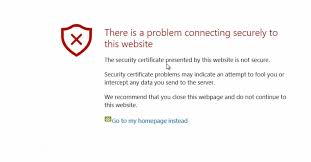
But, the issue here with the Site's Security Certificate, and there are various actions users are trying to fix error "There is a Problem Connecting Securely to this Website."
Usually, this error occurs when you are trying to access any website, and you do not get an option to continue it. In this case, the reason is in incorrectly set time and data on the device.Moreover, some users are experiencing this issue When they are trying to enter in some reputable websites like PayPal, Facebook, YouTube, and many others.
Always keep in your mind that the invalid certificate might indeed pose a danger to your cyber security. Thus, we truly not recommended to accessing those websites which are suspicious and unknown to you. If in case, you enter a malicious site, then the malware Could potentially be executed on your computer without any prior notice.
We will provide you with a complete stepwise guide to learn how to fix "There is a Problem Connecting Securely to this Website" error from your system.
Steps to Fix “There is a Problem Connecting Securely to this Website” Error
Before following the steps, we suggest you to use the steps in an exact sequence to avoid the damages and data losses. Here we provide you with two different methods, and from both of them, one should surely work. Here how to fix it:
Method-1: Include the Website into the Trusted Sites Zone
If you are sure that the website is safe and secure and the "There is a problem connecting securely to this website" error is only hindering your entry, then adding the site direct to the Trusted Sites Zone that can be easily accessed through the Internet Properties on Windows. Here how it is:
- Click on the Start button.
- Then, type in Internet options and hit the Enter key.
- Under the Security tab, click on the Trusted Sites and then Sites option.
- Now, Enter the URL of the Website and Click on the Add button.
- Again, try to access the Web Page.
Method-2: Ensure that Date and Time are Correctly Set
- Initially, right-click on the Date and Time option located at the bottom right side of your screen.
- Then, choose Adjust Date and Time option.
- In the Settings section, enable the function “Set Time Automatically.”
- Wait for few seconds and then again turn it back on.
Micheal Ricky is a Microsoft Office expert and has been working in the technical industry since 2002. As a technical expert, Samuel has written technical blogs, manuals, white papers, and reviews for many websites such as office.com/setup .
Source : https://askmesetup.com/fix-there-is-a-problem-connecting-securely-to-this-website-error/


 留言列表
留言列表


